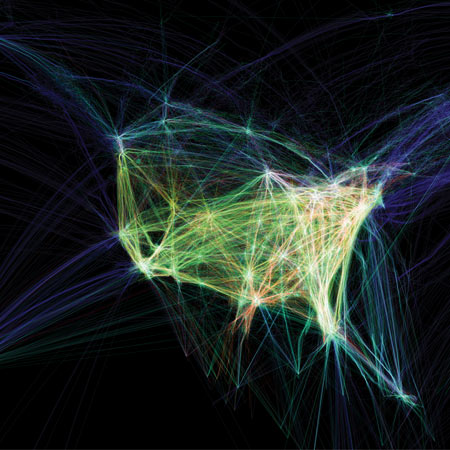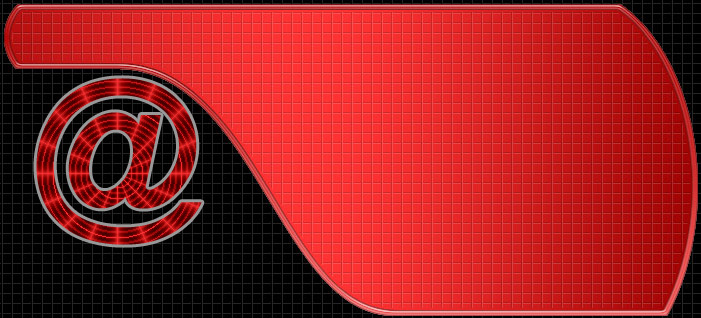
Photoshop Workshop - Intermediate & Advanced
Academic program – Course Description
Instructors:
Gul Menet Kirmizi – Hatko Marshan (MFA – DEU)
Mahmut Tugrul Kirmizi – Marshan (Dr. Dipl. Ing. - ITU)

|
Total 14 Weeks |
Level
|
3. Year & Upper Levels |
|
Prerequisits
|
Computer Aided Design – 1 & 2 (2D – 3D) |
|
|
Hours |
Total hours per week
|
|
|
Lessons (at Studio) |
3 Hours (Lecture)per week
|
3 |
|
Interactive discussions at the office (optional) |
4 Office Hours per week
|
4 |
|
Labs / Studio & Practice |
3 Hours (Studio Work) per week
|
3 |
|
Final presentations |
Semester Project
|
|
|
DETYRIME |
Semester
|
|
Assignments / Presentations |
Students will do weekly presentations based on Active Learning Methods
|
|
Projects |
Students will submit weekly homeworks (pojects) and/or reports at the end of each week.
|
|
Discussions |
Optional discussions will be done during office hours
|
|
Exams |
2 mid term exams
|
|
Credits |
3 Credits
|
1. General Course Description
Adobe Photoshop courses introduce users to the editing capabilities of Adobe Photoshop software.
In this course students will learn:
· How to utilize layers and master selection tools.
· How to work with text, apply special effects
· How to use blending modes.
· How to re-size and prepare images for web and print use.
· How to retouching strategies for your images, using tools in
· How to use the, , Healing Brush ,Clone Stamp, Spot Healing Brush, Red Eye, Patch and Brush tools.
· How to create panoramic images.
· How to utilize, simulate lens effects, replace colors, photo filters match colors in two different photos, counteract lens distortions, apply adjustment layers
· How to effectively use masking and advanced layering techniques to further manipulate images.
· How to work with channels and masks, refine and create masks, remove backgrounds and trim away plain color and transparent areas of images.
· How to fill image areas with patterns, gradients and color
· How to add perspective to artwork, create image montages, auto-align layers
· How to more efficiently use further work with image files.
· How to draw vector paths, create custom shapes
· How to use blend mode options to enhance your images.
· How to add spot colors to documents that you intend to print, use the History Brush tool, as well as create automated actions to save you time and frustration.
· Course Outline
- Using the Workspace
- Working with Panels and Menus
- Applying Basic Filters
- Understanding Image Size and Resolution
- Cropping and Adding Canvas Size
- Creating Basic Selections
- Transforming Objects
- Understanding Layer Basics
- Managing Layers
- Working with Opacity and Blending Modes
- Applying Layer Effects and Styles
- Creating Type
- Scaling and Rotating Type
- Saving and Exporting Files Straightening and Cropping Images
- Adjusting Tone
- Creating and Working with Adjustment Layers
- Working with Shadows, Midtones and Highlights
- Replacing Colors
- Adjusting Tone and Color in Specific Areas
- Repair Images
- Using Content-Aware Fill
- Sharpening Images
- Correcting Image Distortions
- Simulating Lens Effects
- Simulating Photo Filters
- Adding Depth of Field Effects
- Matching Colors in Different ImagesWorking with Masks and Channels
- Creating Quick Masks
- Working with Gradients Masks
- Removing Backgrounds
- Cropping Images
- Using Puppet Warp
- Filling Image Areas
- Creating Custom Patterns
- Creating Fill and Overlay Layers
- Working with Layer Comps
- Auto-Blend Layers
- Stamp Multiple Layers
- Adding Perspective to Artwork
- Working with the Mixer Brush
- Using Blend Modes to Enhance Images
- Using the History Brush Tool
- Converting Objects and Layers to Smart Objects
- Applying Smart Filters
- Drawing Vector Paths
- Creating and Filling Shapes
- Creating Custom Shapes
- Creating Text on a Path
- Adding Spot Colors to Images
- Converting Images to Duotones
- Introducing the user to advanced photo-editing techniques working with layer and clipping masks, warping images, and creating actions and batch processes.
2. Course Objectives
This course is designed for both new and experienced Adobe Photoshop users who are interested in becoming more proficient in their use of Adobe Photoshop. Students should have experience using a computer to complete basic tasks.
Students will create educationally useful graphics files using the various facets of Photoshop. Students will familiarize themselves with many design tools available within the software: shadow effects, text elements, embossing, transforming, and various photographic filters. Individuals will review pre-designed projects for composition and design, evaluating elements of good graphic arrangements to help enhance their own work. They may also use color scanners, digital cameras, CD-ROM’s and Internet download photos and graphics from online services. Class members will design at least one final project to be reviewed by peers and the teacher. The final project will be a completed graphics file that can be integrated into the student’s school curriculum or project.
3. Program Material
Students will be exposed Manuals of related Programs and Selected web sites.
4. Assignments
Students will submit weekly homeworks and/or reports at the end date of each week.
5. Methodology
Instruction Methods and Techniques Used
|
■ |
Lectures |
□ |
Seminars |
|
■ |
Multi-media and interactive presentations |
■ |
Group work |
|
□ |
Field and Experimental Course work |
■ |
Students participations |
|
■ |
Computer Applications and Programming |
■ |
Presentations by students |
|
□ |
Site visits, projects, construction sites and professional offices |
□ |
Preparation of Research work, brief / extended |
Knowledge and Skills to be acquired
|
■ |
Knowledge and understanding of subject |
□ |
Team work abilities |
|
■ |
Ability to apply acquired knowledge on similar cases |
■ |
Positive participation and self expression |
|
■ |
Thinking, Critical / Creative |
□ |
Preparation of Field Reports |
|
□ |
Ability to Analyze and study |
■ |
Ability to locate resources and information |
|
□ |
Professional work : Professional Practice and Ethics |
■ |
Research abilities; Preparation and presentation |
6. Examinations and Evaluation of Work
|
Evaluation and Grading
|
Percentage of Final Grade |
|
|
1 |
Participation in Class |
10 |
|
3 |
Attendance |
10 |
|
4 |
Mid Term Examinations |
10 |
|
5 |
Final Presentation |
20 |
|
6 |
Final examination |
50 |
|
7 |
Total Score |
100 |
7. Workshop Literature
Please Click on the Thumbnail forDigital Design I - Intermediate - Course Materials
Link to Digital Design I - Intermediate
Visitors since November 15, 2011